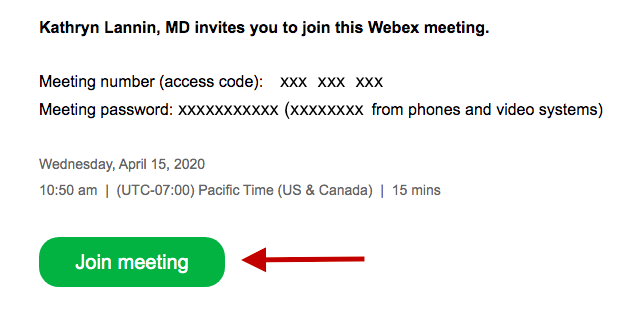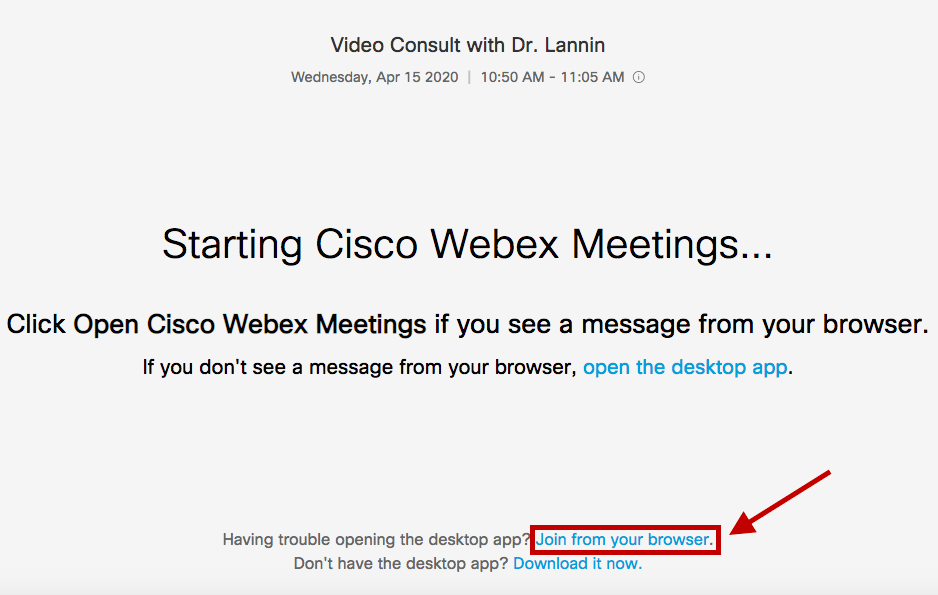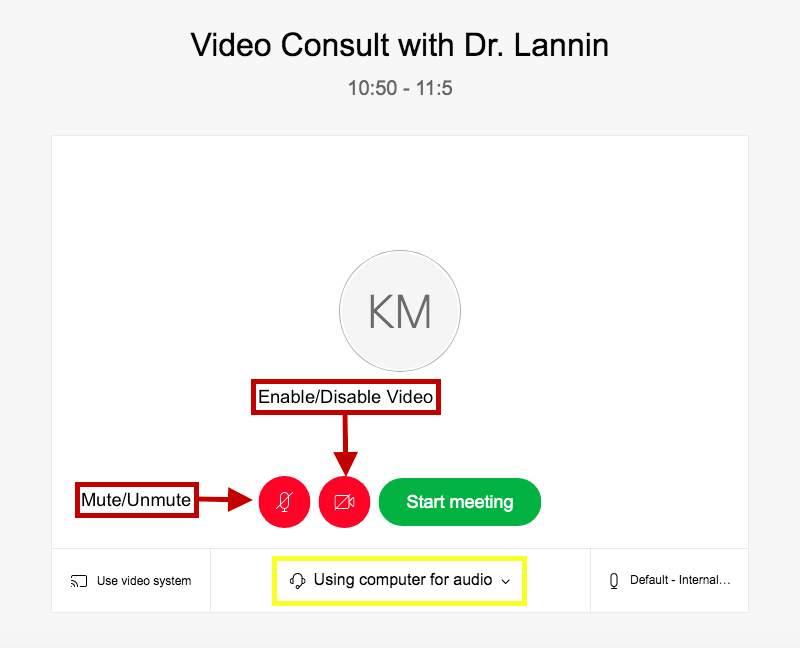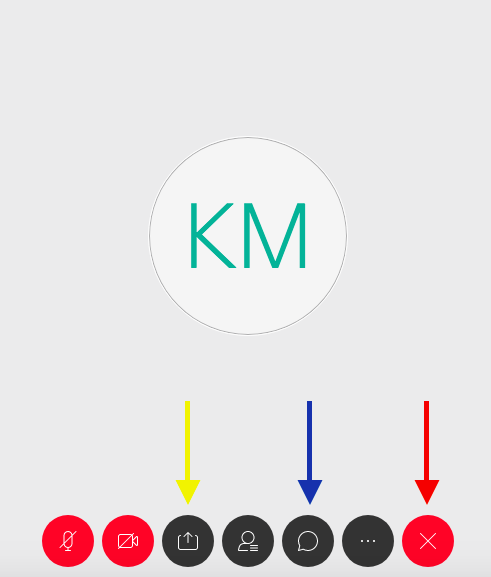Telemedicine
We are now offering telemedicine/video appointments for patients who do not need in-office evaluation. Patients requiring breast exams, pelvic exams, PAP smears, or cultures will need to be seen in person. Please contact our office if you have questions as to what type of appointment you need.
If you would like to schedule a telemedicine visit, please read through the following consent information. We will need your verbal consent in order to schedule a consultation.
I understand that I am being offered a telemedicine visit in lieu of an in-office appointment. I understand that I may opt out of the telemedicine visit at anytime. This will not affect my ability to receive care at this office in the future.
I understand and agree that a medical evaluation via telemedicine may limit Dr. Lannin’s ability to fully diagnose a condition or disease and that the consultation will not be the same as an in person visit. As the patient, I agree to accept responsibility for following Dr. Lannin’s recommendations including further diagnostic testing or the necessity of an in-office visit.
I understand that we will not be using telecommunication to diagnose vulvar/vaginal conditions. I understand that all electronic medical communications can carry some level of risk/limitations including, but not limited to the following:
It is easier for electronic communications to be intercepted or changed without my knowledge and despite taking reasonable security measures.
Skype, FaceTime, Zoom, or a similar service may not provide a 100% secure HIPAA compliant platform.
The transmission of medical information could be disrupted or distorted by technical failures.
Telemedicine may be used to communicate highly sensitive medical information, such as treatment for or information related to sexually transmitted diseases, etc.
I understand that my healthcare information may be shared with other individuals for scheduling, billing, or consultation purposes.
I understand that telemedicine billing charges are the same as in-office consultation charges. I am financially responsible for these charges in the same manner as a regular office visit. It is my responsibility to check with my insurance plan to determine coverage.
I understand that electronic communications should NEVER be used for emergencies or urgent medical problems. If you are having an emergency, please dial 911 or visit an emergency room.
I have read and understand the information provided above regarding telemedicine. I have had the opportunity to discuss any concerns with either Dr. Lannin or her assistants, and all of my questions have been answered to my satisfaction.
I hereby give my informed consent for the use of telemedicine in my medical care.
If you would like to try your own “test meeting,” please click here.
You will receive an email invitation titled “Webex Meeting Invitation” twenty minutes prior to your scheduled appointment time. This will come from messenger@webex.com. Please check your spam folder if you are having difficulty finding the invitation. The picture to the left shows the content of the email. Please select the green “Join meeting” button.
Clicking the “Join meeting” button will open a web page that looks like the photo on the right. To proceed without downloading the Cisco Webex application, select “Join from your browser” as highlighted by the red arrow.
You will be able to begin your video visit here. The first icon is a microphone and allows you to mute or un-mute your audio. The second icon is a video camera and allows you to enable or disable your video. The buttons will appear grey, when enabled, and red, when disabled. The first time you use Webex, you may need to select your audio source, as highlighted in yellow. Using the down arrow, select “Using computer for audio.” This will ensure Dr. Lannin can hear you during the visit. When you are ready to continue, you may start the meeting and wait for Dr. Lannin to join.
Once you have entered the meeting, your screen will appear similar to the image on the right. There are 3 additional icons that may be useful during your video visit. The yellow arrow shows the “share content” button. This allows you or Dr. Lannin to share your screen with one another. For example, if you have lab results from another physician, you can share those with Dr. Lannin. The blue arrow shows the “chat” button. Please use the chat function in case of audio issues. If you need help troubleshooting audio, you may type questions in the chat box. The red arrow shows the “exit” button, this can be used to end the visit or leave the meeting.